To put it simply, Microsoft’s Windows Live Writer is absolutely the business. If you’re using Windows XP or Vista as your operating system (no Macs), you need to give this blog software a try. It’s a free download from Microsoft.
This video shows you everything you need to know about how to use Windows Live Writer blog software to write posts on your blog. If you can’t watch it in your email or reader, watch it on Viddler or the blog.
Windows Live Writer Features
- Works with any popular bogging platform (WordPress, Blogger, TypePad) and even some not-so-popular platforms (Microsoft)
 , which saves you from dealing with the quirks of multiple platforms.
, which saves you from dealing with the quirks of multiple platforms. - Write posts, pages, create categories/labels, and insert pictures for multiple blogs from one application, which saves you a lot of time. Like, I couldn’t possibly overdo this point, so I’ll just leave it at that.
- Can have more than one copy of Windows Live Writer open at the same time, which makes it easy to copy from one window and paste into another.
- Image uploading is a joy instead of a nightmare, and this alone would make the software worth paying for, but it’s free.
- You get cool stuff like picture special effects and easy video embedding.
- You can reuse links by adding them into the link glossary, which saves tons of time.
- You can download and install extensions that enhance and extend the functionality of Windows Live Writer.
One word of warning: Microsoft is Microsoft, after all, and they treat this program like bait. They will try to get you to sign up for or download other Microsoft Live services and stuff you probably don’t want. So be careful: read the prompts carefully and make sure you know what you’re agreeing to and downloading. There’s nothing wrong with this, but it’s easy to not pay close enough attention to what you’re doing. I’m very happy with this software, and I use it daily. It saves me huge amounts of time and makes my in-post pictures look great.
WordPress tags: To create WordPress tags, click on the little double arrows to expand the category/publish date bar at the bottom. In the expanded area, you’ll see a field for “keywords.” That’s where you can put tags for a WordPress blog (comma separated).
taken from : http://remarkablogger.com/2008/09/27/how-to-windows-live-writer/



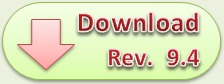

0 komentar:
Posting Komentar