Reset Manual All Canon Printer
Canon GENERIC "S" SERIES RESET CODE
Reset Waste Ink Counter.
(1) Turn off the printer.
(2) Press and hold the RESUME button, then press and hold the POWER button.
(3) Release the RESUME button, Next press and release the RESUME button two (2) more times in succession.
Note:
You are still holding the POWER button. The printer's carriage will "reset" or move momentarily. If the above was properly performed the printer will enter the "Service Mode".
(4) Press the RESUME button 4 times this will select the clear waste ink counter function. The lamp will alternate (change) color with each key press.
1. Service/Factory test printout, including ink sensor check.
2. EEPROM - Info printout.
3. EEPROM - Initialization.
4. Reset the Waste ink counter.
5. Printer model setting. (More selections beyond this point - However it is best leave them unaltered - You have been warned!)
After selecting the desired mode (e g 4), press the POWER button to "set" the change, and return to the top of the function selection menu. Press the POWER button again to restart the printer.
Canon PIXMA iP1000
Waste Ink Counter Manual Reset for Service mode
1. Turn off the printer. And disconnect the printer cable.
2. Press and hold the POWER button, turn on the printer.
3. The indicator (L.E.D.) should be green.
4. Press and release the RESUME button, the indicator (L.E.D.) should be orange.
5. Press and release the RESUME button again, the indicator (L.E.D.) should be green.
6. Release both buttons.
Canon PIXMA iP1500
Waste Ink Counter Manual Reset for Service mode
1. Turn off the printer. And disconnect the printer cable.
2. Press and hold the POWER button, turn on the printer.
3. The indicator (L.E.D.) should be green.
4. Press and release the RESUME button, the indicator (L.E.D.) should be orange.
5. Press and release the RESUME button again, the indicator (L.E.D.) should be green
6. Release both buttons
Canon i320, i255
Reset Waste Ink Counter.
Step 1 : Manual Temporary
1. Unplug power and USB.
2. Open door and hold power button.
3. Connect power.
4. Close door, then release power button or
Step 1: Manual Temporary
1. Turn off the printer. And disconnect the printer cable.
2. Press and hold the POWER button, turn on the printer.
3. The indicator (L.E.D.) should be green.
4. Press and release the RESUME button, the indicator (L.E.D.) should be orange.
5. Press and release the RESUME button again, the indicator (L.E.D.) should be green.
6. Release both buttons.
Step 2: Software for Permanent
1. Reconnect the printer cable.
2. Open General Tools software and select (USB PORT)
3. Choose (SET DESTINATION 1) and it should be reset.
Remark "After service mode please use software for permanent reset"
Canon i850, i950, S600
Start with the printer OFF
1. Hold down RESUME and then hold down POWER
2. Release RESUME
3. Press RESUME twice, and then release POWER
4. Let green light blink until printer is done futzing
Select function with RESUME press POWER to execute:
Presses - light color - function
Number of presses - light color - function
0 presses - green - Test prints (or exit service mode on i960)
1 press - orange - EEPROM info print (plus grid nozzle diagnostic on i960)
2 presses - green - EEPROM initialize
3 presses - orange - Reset waste ink counter
Canon S450 Printer
1: Power off printer
2: Hold Resume button then press and hold POWER, the beeper will sound once.
3: Hold POWER and release RESUME
4: Press RESUME twice
5. Release Power button
6: When the indicator lights steady, press RESUME three (3) times. The indicator should be orange.
7: Press Power to set data
Canon BJC 1000 Series
1: Remove Cartridge
2: Unplug the AC Power Cord
3: Hold down the RESUME button
4: Release RESUME after plugging in the AC Power cord.
5: Press the RESUME once within 5 seconds and release the RESUME.
6: Press and HOLD RESUME for two seconds or more and release it.
7: Press and HOLD RESUME for two seconds or more and release it.
8: Unplug AC Power Cord to set data.
Canon BJC-2000, BJC-2100 Series
1: Remove the Cartridge
2: Unplug the AC Power Cord
3: Close Front access panel
3: Hold down the RESUME/RESET button and plug in the AC power cord
4: Release RESUME/RESET after plugging in the AC Power cord.
5: Press the RESUME/RESET once within 5 seconds and release the RESUME/RESET.
6: Press and HOLD RESUME/RESET for two seconds or more and release it.
7: Press and HOLD RESUME/RESET for two seconds or more and release it.
8: Unplug AC Power Cord to set data.
Canon BJC-210, BJC-240, BJC-250, BJC-255, BJC-265
Canon BJC-4100, BJC-4200, BJC-4300, BJC-4400, BJC-4550, BJC-4650
1. Unplug Power Cord
2. Hold POWER and RESUME buttons
3. Plug in Power Cord
4. Release buttons
5. Open front door of printer
6. Hold the CARTRIDGE and RESUME buttons
7. Press POWER
8. Release all buttons after the beeps
9. Press CARTRIDGE once
10. Press RESUME
Canon BJC-5000
1. Power off printer
2. Press and hold RESUME then press POWER, The indicator will start blinking.
3. While the indicator is blinking, Press RESUME twice then Wait until the printer beeps to indicate service mode
5. When the indicator lights steady GREEN, press RESUME four (4) times. The indicator should be GREEN.
6. Press Power to set data
Service Test Print
1. Power off printer
2. Press and hold RESUME then press POWER, The indicator will start blinking.
3. While the indicator is blinking, Press RESUME twice then Wait until the printer beeps to indicate service mode
5. When the indicator lights steady GREEN, press RESUME two (2) times. The indicator should be GREEN.
6. Press Power to Print
Nozzle Print
1. Power off printer
2. Press and POWER, until the printer beeps and release.
Demonstration Print
1. While the printer in ON, Press and hold RESUME until the printer plays a melody of beeps.
Canon BJC-5100
Self Test
Switch Printer off. Hold Power for 1 beep.
Waste Counter Reset
1. Power off printer
2. Press and hold RESUME then press POWER, The indicator will start blinking.
3. While the indicator is blinking, Press RESUME twice then Wait until the printer beeps to indicate service mode
5. When the indicator lights steady GREEN, press RESUME four (4) times. The indicator should be GREEN.
6. Press Power to set data
Service Test Print
1. Power off printer
2. Press and hold RESUME then press POWER, The indicator will start blinking.
3. While the indicator is blinking, Press RESUME twice then Wait until the printer beeps to indicate service mode
5. When the indicator lights steady GREEN, press RESUME two(2)times. The indicator should be GREEN.
6. Press Power to Print
Nozzle Print
1. Power off printer
2. Press and POWER, until the printer beeps and release.
Demonstration Print
1. While the printer in ON, Press and hold RESUME until the printer plays a melody of beeps.
Canon BJC-3000, BJC-6000, BJC-6100, BJC-6200, S400, S450, F300, F600, F620,
Canon BJC-7000, BJC-7100, BJC-8000, BJ-F800, i6500
1. Power off printer
2. Hold Resume button then press and hold POWER, the beeper will sound once.
3. Hold POWER and release RESUME
4. Press RESUME twice
5. When the indicator lights steady, press RESUME three(3) times. The indicator should be orange.
6. Press Power to set data
Canon BJC-600, BJC-600e, BJC-610, BJC-620
1. Unplug Power Cord
2. Hold POWER and FF and Print Mode buttons
3. Plug in Power Cord
4. Release after the beeps
Canon BJC-50 BJC-55 BJC-80 BJC-85 M40 M70
1. Unplug Power Cord
2. Hold POWER and RESUME buttons
3. Plug in Power Cord
4. Release buttons after the printers starts up
5. Hold CARTRIDGE and RESUME
6. Press POWER
7. Release all buttons after the beeps
8. Press CARTRIDGE 16 times
9. Press RESUME
10. Unplug the Power cord
Canon BJ-30 BJC-35v BJC-70
F14 Error Reset
1. Unplug adapter
2. Hold POWER
3. Plug in ADAPTER
4. Release POWER after printer starts
5. Hold FF and MENU and press POWER
6. Release after beeps
7. Press <> Cartridge until 1A is displayed
8. Press ONLINE
9. Press POWER to shutoff printer
10. Unplug printer then re-plug printer
Canon BJ F900, F890, F700, F500, S900, S820, S750 and S520
Turn off the printer.
Press and hold the RESUME button, then press and hold the POWER button.
Release the RESUME button, then press and release the RESUME button two more times in succession. (You're still holding the POWER button during this). The printer mechanics will move momentarily.
You are now in Service mode.
Pressing the RESUME key will select a function; for example, pressing RESUME 4 times will select the clear waste ink counter function. The lamp will alternate color with each key press.
1. Service/factory test printout, including ink sensor check
2. EEPROM info printout
3. EEPROM initialization
4. Clear the waste-ink counter
5. Printer model setting. (More selections beyond this - leave this alone)
After selecting mode, press the POWER button to commit the change, and return to the top of the function selection menu. Pressing the POWER button again turns off the printer for a restart
Canon S9000, S300, S400, i550, i560, i850, i860, i865, i9100, i9950, PIXMA IP3000 above,
1. Turn off printer
2. Hold down Resume button and press Power button.
3. Keep holding down Power button and let Resume button go.
4. Press Resume button 2 times then let BOTH buttons go.
5. Green lights will flash and then stop blinking.
6. When green lights are solid, press the Resume button 4 times.
7. Press the Power button and the printer should turn off, if not, press the Power button once more.
8. Your printer should respond as normal.
Canon S900, S820, S750, S520
Turn off the printer.
Press and hold the RESUME button, then press and hold the POWER button.
While still holding the POWER button, Release the RESUME button, then press and release the RESUME button two more times in succession.
The printer mechanics will move momentarily. You are now in Service mode. Release the Power Button.
Pressing the RESUME key will select a function; for example, pressing RESUME 4 times will select the clear waste ink counter function. The lamp will alternate color with each key press.
1. Service/factory test printout, including ink sensor check
2. EEPROM info printout
3. EEPROM initialization
4. Clear the waste-ink counter
5. Printer model setting. (More selections beyond this - leave this alone)
After selecting mode, press the POWER button to commit the change, and return to the top of the function selection menu. Pressing the POWER button again turns off the printer for a restart.
Canon S9000
1. Turn off printer
2. Hold down Resume button and press Power button.
3. Keep holding down Power button and let Resume button go.
4. Press Resume button 2 times then let BOTH buttons go.
5. Green lights will flash and then stop blinking.
6. When green lights are solid, press the Resume button 4 times.
7. Press the Power button and the printer should turn off, if not, press the Power button once more.
8. Your printer should respond as normal.
Canon Mp130
Reset Waste Ink Counter
1) Enter SERVICE MODE, by pressing Menu-Scan-Copy-Scan
2) Enter NVRAM by pressing <--- or ---> then OK
3) SET ABS-M LEVEL by pressing <--- or --->To 0
4) OK
CANON MP150
RESET WASTE INK COUNTER
hello to you guys! thank you very much the code that you have provided for my canon pixma mp150 was really a great help. I save a lot of time and money i don't have to sent my printer back to canon for their "service". its only a matter of people like you with good will to help others out there from all parts of the world. Its really great. to make it simple for others out there this is the instructions i followed:
1) With the printer powered off but connected to a power source, press the Power button while pressing and holding
the Stop/ Reset button.
2) When the Power is lit, press the Stop/Reset button two times while pressing and holding the Power button.
3) When releasing the Power button and the Stop / Reset button (regardless of order), the printer will move into a
service mode. (Waiting for menu selection)
4) When the on/off lights in green, press the Stop/Reset button the specified number of time(s) according to the
function listed in the table below.(Each time the Stop/Reset button is pressed, the LED lights alternately in
orange and green, starting with orange.)note: press 4 times for waste ink counter reset.
The number of the Reset
button pressing
LED Function Remarks
0 time Green Power off
1 time Orange Service pattern print
2 times Green EEPROM print
3 times Orange EEPROM reset
4 times Green Waste ink counter reset
5) Turn off the printer.( it must be turn off)
then turn it on again. this works. thanks.
elena/philippines
http://www.fixyourownprinter.com/forums/printer/33821
CANON MP160 and MP145
Reset Waste Ink Counter
1. Turn Off the printer (power cable still plug),
2. Press and Hold ON/Off and than press STOP / reset 2x.
3. Release both buttons and printer will step into the SERVICE MODE
4. Printer will be charging
5. After printer finish the charging, press STOP/reset 4x
6. Each times STOP/reset pressed, lamp ON/Off will turn green to orange
7. Off the printer and unplug the cable power
8. Turn On the printer.
Canon MPC190
Reset Waste Ink Counter
1. Enter SERVICE MODE
By pressing Menu – Copy – Scan – Copy - Copy
2. Select TEST MODE
3. Select 8. [PRINTER TEST in TEST MODE]
4. Select 3. [EEPROM CLEAR]
5. Select 0. [INK COUNT]
6. Press the [Set] key
7. Press the [Stop/Reset] key (returning to the state off 3), and then press the [ON/OFF] key



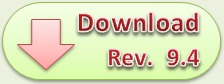

0 komentar:
Posting Komentar