This will show you how to clean up your Microsoft Windows PC. With these steps, you'll "clean up" your system and help it operate better.
Step 1

Do a Windows Update. This will be on your Start menu. If it isn't, then click on "All Programs", then "Accessories", then "System Tools". This will take you to the proper page. Alternatively, try windowsupdate.microsoft.com (not necessary with Vista). It is very important that you get all available security updates. Other updates may seem less critical, but are still recommended.
Step 2
Set Windows to update automatically. Open System: click Start, click Control Panel, click Performance and Maintenance, and then click System. Then click the Automatic Updates tab.
Step 3
–or–If you are running Windows 2000, click Start, point to Settings, click Control Panel, and then double-click Automatic Updates. Under Automatically download recommended updates for my computer and install them, select the day and time you want Windows to install updates.
Step 4

#Get rid of cookies. These are the little crumbs that are left behind on your computer after you visit a website. This step may wipe out passwords for sites you visit. Be sure you know your password to these sites as you may be asked to enter it the next time you visit a site. Click on Start>Control Panel>Internet Options. The second row down will say Delete Cookies, click on that. Click on Delete Temporary file; when the little box comes up that says "delete offline," you don't have to click on that. Click on Delete temporary Files.
Alternatively, download CCleaner and CleanUp! and run them both after installation. CCleaner does a very good job for a free program. Be sure to scan the registry by clicking on Registry and then scanning. This will take care of all of your wasted space (e.g cookies, internet cache files).
Step 5
Complete Disk Cleanup. After clicking on "Start", move your cursor on "All Programs", then up to "Accessories", then "System Tools". Click on "Disk Cleanup" from the list that appears. Click the "More Options" tab at the top of the page, and select all three of the following: "Windows Components," "Installed Programs," and "System Restore". Clean up all three by clicking on their respective tabs. You may want to delete all but your most recent system restore point as you probably don't need the others.
Step 6
Defragment your computer. Defragmenting your computer moves all your files to where they are supposed to be. You may want to download an independent defragmenter (e.g. Defraggler by Piriform). It is small, concise, and more powerful, than the one distributed with Windows.
Step 7
Remove adware, malware, and spyware. Use a search engine to find "Lavasoft AdAware 2008". This will take you to a site to download the software. Download and install this program. You can also use "Spybot Search & Destroy." SpywareBlaster is a good preventative measure to use as well. All have easy-to-follow instructions. SUPERAnti-Spyware is yet another option. For malware, MBAM is yet another option.
Step 8
Install anti-virus software. There are free products available for personal use, such as AVG, Bitdefender and avast! Anti-Virus. You might also like to purchase such a product; the anti-virus market is fairly competitive, leading to many reasonably-priced products such as Norton Antivirus, McAfee VirusScan, etc.
Step 9
Go to My Computer. Now go to tools at the top. Folder Options... View, then check the box "Show Hidden Files and Folders" then go to Local Disk, Documents & Settings, Your Account, and delete everything in: My Recent Documents, Local Settings History (Do not delete everything in local settings, just delete everything in the history folder of local settings) (and while in Local Settings) Delete everything in temporary internet files.
 Remove unwanted programs by going to start, control panel, add/remove programs, then remove unwanted programs.
Remove unwanted programs by going to start, control panel, add/remove programs, then remove unwanted programs.- When your computer is running in ship-shape, then go to start, all programs, accessories, system tools, then system restore. Create a restore point, and when your computer is running poorly, restore it to the day.
- If you haven't cleaned up your PC for a long time, you may need to clean your PC Registry with a System cleaner and Registry repair software
Tips
- If using CCleaner, head over to Piriform's website (they make the program) and look for the "Other builds" link hanging around the Downloads link. Get the "Slim" version as the regular download includes adware you have to say no to, and it's smaller. Or get the portable version and unzip it to a USB flash drive to take it on the go. (Further tip: If English is your native language, don't unpack the LANG folder - it's just languages other than English.)
- If you are new to computers, try to relax. You are likely to get a little stressed when you are not sure what is going on and wondering if your data is still okay. Try to find a computer-savvy friend to help you.
- If you use Norton Antivirus, then set it to scan your computer as often as possible. (daily is best) To do this, click "scan for viruses" then click the button that has a clock on next to "scan my computer". This will take you to the scheduling window. It is best to schedule this when you are not using the computer, like when you're asleep, as it can take quite a few hours to finish, especially if you have a larger computer. This will cause it to detect many viruses, but also delete a lot a of spyware and adware, too.
Warnings
- Be very careful of websites with pornography or free games. They are usually full of spyware that is difficult to get rid of. With some setups (e.g. Firefox with the proper extensions, easily found on any reputable website or forum (e.g. http://forum.piriform.com) and the McAffee SiteAdvisor add-on) you'll be more secure, but always be wary.
- Some programs come with spyware or adware. CCleaner and DAEMON Tools are very good programs to have, but during installation, you have to be careful and opt out of installing the adware that pays their bills. Chances are, they get paid just for offering the adware to you, but even if not, don't think you have to compromise your system's performance or security to pay their bills. If any program offers you a marketing option (might be disguised as search or something) always say no.
- Not all cookies are bad. Basically cookies hold website settings. Most of the time you don't need the sites tracking you, but if you use a forum, the cookie(s) will save your login information so you don't have to put it in every time. Weather sites and other sites you enter your ZIP code for local data use cookies to retain this setting.
- Deleting the wrong files may ruin your computer. Make sure when you are looking for old files that you don't want anymore, that these files you absolutely don't need, and have nothing to do with the way the system runs itself.


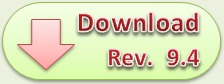

0 komentar:
Posting Komentar