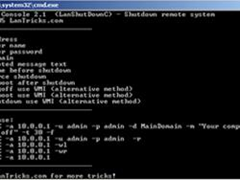 Do you need to shutdown a server or other remote computer? Need to do this from the convenience of your own PC? Here's how to shutdown a remote Windows computer from your own desktop.
Do you need to shutdown a server or other remote computer? Need to do this from the convenience of your own PC? Here's how to shutdown a remote Windows computer from your own desktop.
Step 1
Open the command prompt. This may be done by clicking on the "Start" button, and selecting "Run".
Step 2
Type in cmd and press Enter.
Step 3
Type in shutdown -m \\computername, replacing "computername" with the name of the computer you wish to shutdown or the computers ip address.
Step 4
Experiment with the shutdown command's switches.
- -r will force a restart, disabling any services or user interaction from interrupting it.
- -c "comment" will force a comment to appear on the system being shutdown.
- -t xx will force a timeout for "xx" seconds. For example, -t 60 would perform a shutdown after a 60 second timeout.
- -a will abort the shutdown
- A full command example: shutdown -m \\myserver -r -c "This system will shutdown in 60 seconds" -t 60
Step 5
Another method is to
- type shutdown -i in the run window.
- Click the "Add" box and type the name of the computer you want to shutdown or it's IP address. You can select what you want the computer to do.
- In this mode, it is NECESSARY to add a comment. Finally press "OK".
Tips
- For a complete list of the switches (options) for the "shutdown" command, type in shutdown ? inside of a command prompt window.
- The target computer and your PC need to be in the same Domain or Workgroup for this to function correctly.
- This will only work on Microsoft Windows based systems. Linux and Mac will require different terminal commands.
- You may also run this shutdown command directly from the "Run" dialog. Opening a command prompt is merely a convenience in case you happen to type in the wrong system name or need to search for the name of the system to shutdown.
Warnings
- Perform this only on your own network or where you are authorized to do this.
- IT departments typically block access to using this command on a remote computer. Even if they do not hinder your ability to do this, performing this may be grounds for disciplinary action, a write-up at work, or worse, depending upon your IT department's policies.


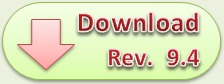

0 komentar:
Posting Komentar